Create Banners with Multiple Animations in Animation Workshop
One of Animation Workshop‘s best tricks is its ability to create conventional GIF animations, such as web page banners, which include multiple independent animated elements. While it’s possible to simply import several animated objects into Animation Workshop and then export a GIF file from them – and hope for the best – you’ll enjoy much more impressive results if you understand what the software is really up to.
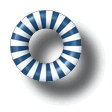
Creating a complex banner in which all the animated elements appear to work seamlessly typically requires a bit of forethought and planning, and a clear understanding of what all your animated elements will be getting up to. While it’s easy to regard Animation Workshop’s documents as being released from the constraints of simple single-element GIF files, whatever you assemble in one will ultimately be exported to GIF if you plan to place it on a web page, and it will need to get along with the limitations of the GIF format for this reason.
The banner advertisement for A Prelude to Dark Ages, shown below, illustrates a simple example of multiple animated elements in a single banner. The text effect and the rotating CD each started out as discrete animation files. To optimize the image quality of the final banner, they were in fact rendered as true-color MNG files using PNG/MNG Construction Set, rather than GIF animation, but Animation Workshop doesn’t really care where they’ve come from.

In order to have these two animated elements appear to be running continuously, three things needed to happen:
- They both had to start as soon as the animation began playing. This involved setting the time index for each of them, the number of milliseconds into the final animation when each of the imported animation elements started playing, to zero. It’s important to keep an eye on the time index of imported objects – Animation Workshop tries to set them consecutively by default.
- They both had to run for the same duration, such that they’d both end at the same time and allow the final animation to loop to its beginning without one of the animated elements pausing while the other one finished.
- The end delay in the Header object of the Animation Workshop document where this complex animation was being created had to be set to a value in keeping with the delay values for the two imported animated objects, such that there wouldn’t be an unnaturally long pause when the final animation looped.
None of this stuff is rocket science, although the second one might require some calculator action, depending upon the complexity of the animations you choose to import.
Arranging to have two unrelated animations run for precisely the same time can be tricky. The easiest way to arrive at it is to build them both with the same number of frames and the same inter-frame delay values. This was entirely within the scope of the A Prelude to Dark Ages banner, as both elements were created with Alchemy Mindworks animation plugins, wherein the number of frames is user-definable. You could also create one animation such that it has a frame count that’s an integral multiple of the other, and adjust the Delay times accordingly.
In the event that you can’t arrange to have all your animated elements time out perfectly, you can often cheat by adding a few milliseconds to some of the frames of ones that are being awkward, to distribute the difference in playing times.
Keep in mind, in defining the delay times for frames in an animation imported into Animation Workshop, that while animation Workshop will allow you to define times accurate to one millisecond, the GIF format is only accurate to the nearest ten milliseconds, or 1/100th of a second. As such, were you to define one frame delay value as 10 and the next one as 15, both would round down to a delay of 1 1/100th of a second when your animation was exported to GIF.
The Manage function of the Animation Workshop animation editor allows the delay times of imported animations to be adjusted within Animation Workshop, so you won’t have to get everything timed correctly when you initially build animations in GIF Construction Set or PNG/MNG Construction Set.
While it’s usually easiest to arrive at multiple animated elements in Animation Workshop that play for the same time by having all of them built with the same number of frames, you don’t have to do so. This is especially true if you’ll be using imported animation objects which include a relatively large number of frames. At least insofar as its timing is concerned, Animation Workshop won’t care about the number of frames in your animation objects.
Using multiple imported animations with differing frame counts will invariably cause Animation Workshop to export final GIF files with more frames that it would have had to create if all the internal animated objects had had the same number of frames, however, and this can result in much larger final files. The A Prelude to Dark Ages banner, which uses two fairly large and complex animations, still managed to squeeze itself into an acceptable file size because it was built with source animations having identical frame counts, allowing Animation Workshop to optimize its final frames.
Leave a comment
Please note: Support issues can't be addressed here. If you have questions
or if you you need assistance with our software, please visit our support page.
Comments which reference other web pages, or which constitute attempts at
advertising, will be automaticaly flagged as spam and will never see daylight.
Entering a comment at this page will cause one or more cookies to be set in
your web browser.
You must be logged in to post a comment.