Palette Options in Animation Wizard for GIF Construction Set
The appearance of the animations you create in GIF Construction Set Professional‘s Animation Wizard can be optimized by selecting the appropriate option in the Palette combo. Doing so may require some understanding of what the little man behind the curtain is really up to.
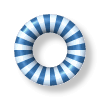
The two most useful options – and, in fact, the only two you’re ever likely to need – are Match to Superpalette and Dither to Superpalette. They both perform similar functions.
A GIF file can only support a maximum of 256 unique colors. In building web page animations, the GIF files so created should use a “global palette,” which means that the aforementioned palette of 256 colors should apply to all the images in the animation. Doing it this way – rather than having a distinct palette for each image, called a “local palette” animation – allows for most of the optimization tricks GIF Construction Set can bring to bear on your animations that will ultimately make them smaller, and hence will make them download quickly.
When Animation Wizard builds an animation using one of the Superpalette options, it surveys all the images in the animation under construction and derives the best possible 256-color palette to reflect their use of color. Except in pathological cases, this will result in the most attractive animations.
We won’t get into how it does this, as a fully a detailed explanation of the algorithm would unquestionably make your ears bleed.
Having derived a suitable superpalette for all the source images in an animation under construction, Animation Wizard can do one of two things:
- It can match, or remap all the pixels of the pixels in the source images to the superpalette.
- It can dither all the pixels of the source images to superpalette.
Check your ears for blood.
In remapping an image, each pixel of the source image is replaced with the closest possible match in the superpalette. The catch in doing this is that 256 colors aren’t really enough to create a convincing photorealistic image, and if you apply remapping to digital camera images or complex rendered art, you’ll probably see bands of colors where there used to be smooth color gradients.
Dithering cheats on the limitations of remapping by using alternating colored dots of the colors it has available in a superpalette to simulate the ones it doesn’t. As an elementary example of dithering, imagine an area painted in alternating pixels of yellow and blue. Unless you looked at it very closely, you’d see green, even though none of the pixels were green.
Dithering trades resolution for better color fidelity. Dithered images typically have realistic color, at the expense of some sharpness.
In building web page animation, there are several additional considerations to keep in mind when you’re trying to decide which of the aforementioned palette options to select.
While remapping shouldn’t be applicable to anything other than line art, it often works surprisingly well on photorealistic source images having modest dimensions – these being the sorts of graphics that usually wind up forming web page animations. Small pictures have few pixels, and hence few distinct colors. You can often get away with remapping them.
If you’re building animations to which you intend to apply transparency, keep in mind that the alternating dot patterns created by dithering will typically make this impossible unless you retouch the backgrounds of your animations by hand after Animation Wizard gets through with them.
Animations which are to have transparent images pretty much always call for the Remap to Superpalette option.
Finally, it’s worth keeping in mind that the patterns created by dithering are precisely the sorts of image phenomena which put GIF’s primitive image compression into a coma. Choosing the Remap to Superpalette option, rather than Dither to Superpalette, will typically result in smaller final animation files, and animations which can be reduced in size more effectively by GIF Construction Set’s Supercompressor.
Plan to experiment with these options a bit to get a feel for how they affect the kinds of animations you’ll be building.
You’re probably wondering what all the other options in the Animation Wizard Palette combo do – you can safely ignore them. While they have some specialized applications – which are discussed in detail in the GIF Construction Set Manual, should you be curious or in need of sleep – you’ll probably never have cause to apply them.
Leave a comment
Please note: Support issues can't be addressed here. If you have questions
or if you you need assistance with our software, please visit our support page.
Comments which reference other web pages, or which constitute attempts at
advertising, will be automaticaly flagged as spam and will never see daylight.
Entering a comment at this page will cause one or more cookies to be set in
your web browser.
You must be logged in to post a comment.