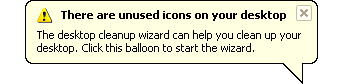Archive for the ‘Windows’ Category.
July 9, 2009, 10:25 am

The hard drive in your computer is easily its most valuable component – although its worth probably can’t be measured entirely by the damage it did to your credit card. Installing Windows, and subsequently installing all the applications that will run under Windows, can take days.
While you can back up important files on your hard drive, there’s no way to back up an entire Windows hard drive in a form that would allow you to subsequently restore it and get back on line immediately, should your current hard drive get nuked by a virus, or wiped accidentally, or just die.
Continue reading ‘Windows Adjustments: Back Up your Windows Installation’ »
June 25, 2009, 9:46 am
Your system tray – the rightmost area of your Windows task bar, usually inhabited by small icons and the Windows clock – will probably start looking like an aerial photograph of unsold cars if you have a lot of stuff happening on your computer. As the real estate occupied by the system tray reduces the available breathing room for the rest of the task bar, it’s worth adjusting your system tray’s behavior to minimize its footprint.
Continue reading ‘Windows Adjustments: Thin Out Your System Tray’ »
June 25, 2009, 9:32 am
Left to its own devices, Windows will present you with two relatively cumbersome ways to launch applications – you can select them from the Start menu or you can run the from icons on your desktop. The first typically entails a lot of clicking, ‘specially if you have a lot of toys installed on your system – and the second will mean minimizing anything you presently have running to drill down to your desktop.
Continue reading ‘Windows Adjustments: Applications Groups’ »
June 25, 2009, 9:30 am
Microsoft maintains a regular program of security updates and bug fixes for Windows. If you have Automatic Updates enabled – as well you should – they’ll download and install automatically as they’re released.
Once they’re installed, Windows will automatically reboot your computer to complete the installation. If you happen to be in front of it when it tries to do so, it will allow you to defer the restart, but it will nag you incessantly thereafter until you allow it to restart your system.
Continue reading ‘Windows Adjustments: Preventing Automatic Restart after Windows Updates’ »
June 25, 2009, 8:55 am

Having long ago lost count of the number of USB storage devices that litter our offices, we’ve learned how to manage the beasts. The list of these things list includes not only USB flash drives and external hard drives, but toys like iPods, which are also effectively USB storage.
One of the perennial issues surrounding these devices is the assignment of drive letters to them. Windows does this automatically, of course, which is why you’ll probably need to know to manually override its behavior in time.
Continue reading ‘Windows Adjustments: Changing a USB Device’s Drive Letter’ »
June 25, 2009, 8:49 am
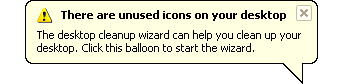
Periodically, Windows will wake itself up and upon displaying its desktop, open a message bubble to warn you that there are unused icons on your desktop. Chances are you’re aware of this situation, as Windows will have alerted you to the same observation previously. In some cases, Windows is actually correct in this belief, but its mechanism for determining whether a desktop icon is superfluous to its needs is somewhat flawed – allowing it to stir its wizard and remove the errant icons can be a really bad call.
Continue reading ‘Windows Adjustments: Unused Desktop Icons Bubble’ »