Architecture – 32- and 64-Bit Software
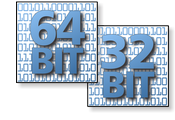 The current editions of Alchemy Mindworks’ software – beginning with version 12 – are available in 32- and 64-bit editions, and as we’ll get to later in this section, if you’ve registered a license for the current release of Graphic Workshop you’re welcome to install either – or both on the same computer.
The current editions of Alchemy Mindworks’ software – beginning with version 12 – are available in 32- and 64-bit editions, and as we’ll get to later in this section, if you’ve registered a license for the current release of Graphic Workshop you’re welcome to install either – or both on the same computer.
For most users of our software, the 64-bit editions will prove to be quicker and more capable. Should you find yourself in a hurry, you can stop reading this post now.
Alternately, if you plan to really get the issue of Alchemy Mindworks’ available editions surrounded, you’ll probably want to know what that initial paragraph actually means. Grab something solid.
Somewhere in your computer – probably badly in need of dusting – there resides a microprocessor, this being the chip that does the thinking. In its simplest sense, a microprocessor works its way through lots and lots of simple instructions stored in your computer’s memory. The instructions do very basic things – such as adding two numbers together, comparing the results, branching to new locations and moving chunks of data around.
Assemble enough instructions in the right order and you’ll have actual working software… such as Graphic Workshop.
As you might imagine, a microprocessor interacts with a lot of numbers. It stores numbers in memory, and internally in what are called “registers.” A microprocessor’s registers have a finite amount of space, and this defines the maximum number said registers can store. Microprocessors, and hence their registers, are described as being able to cope with a maximum number of “bits.”
Explaining how bits work would require a substantial digression that would probably leave you inflicting dents roughly the shape of your head in nearby walls… let’s not go there.
For the purpose of this discussion, there are 32-bit and 64-bit processors. In fact, most of the former are only to be found at garage sales, or in some cost-effective programmable toasters. None the less, for reasons we’ll get to in a moment, it’s helpful to pretend that both of the aforementioned devices exist.
A 32-bit microprocessor can store numbers up to 232, or 4,294,967,296, in one of its registers.
A 64-bit microprocessor can store numbers up to 264, or 18,446,744,073,709,551,616, in one of its registers. That’s a pretty big number, isn’t it…
The size of a machine register also determines the maximum amount of memory a processor can access.
A 32-bit microprocessor can access up to 4,294,967,296 bytes of memory, or four gigabytes. A 64-bit microprocessor can access up to 18,446,744,073,709,551,616 bytes of memory, or eighteen exabytes. An exabyte is a billion gigabytes. These values are somewhat approximate, but you need not concern yourself with their exact definitions – be comforted in the knowledge that your computer doesn’t have enough memory slots to hold anything like eighteen exabytes of memory, nor does your credit card have a sufficient spending limit to pay for it.
For contemporary computers running Windows, four gigabytes is workable but hardly generous. Eight and sixteen-gigabyte personal computers are hardly uncommon.
In reality, most computers in use as you read this are powered by 64-bit microprocessors, but they’re very sneaky devices. In that they can be called upon to run software intended for use on 32-bit computers, these microprocessors have internal 32-bit emulation modes that can allow them to behave just like a real circa-2005 32-bit chip.
There are genuinely good reasons for running 32-bit software – and by extension, 32-bit editions of Windows – on some computers.
Spills and Swells
 One byte of memory consists of eight bits. A 32-bit machine register, then, is equivalent to four bytes. When a 32-bit processor wants to store a number in memory, it will require four bytes of it.
One byte of memory consists of eight bits. A 32-bit machine register, then, is equivalent to four bytes. When a 32-bit processor wants to store a number in memory, it will require four bytes of it.
A 64-bit machine register requires eight bytes to store a number. Every number stored in memory by a 64-bit processor will require twice as much memory as a number stored by a 32-bit processor. A 64-bit processor’s numbers can store much larger values… but in the real world, they’re rarely called upon to do so.
Software consists of lots and lots of machine register-size numbers, and as such, 64-bit software that performs the same function as equivalent 32-bit software will require a lot more memory.
Microsoft Windows thoroughly detests the prospect of running out of memory, and it has an extremely sophisticated strategy for making sure this almost never happens. Windows itself and the software running on it consist of a great many modules of code and data. When Windows starts running low on available memory, it will find those modules which don’t seem to be of immediate use, store them in files on your hard drive and free up their memory. At such time as they prove to be needed, Windows will read them from their disk files back into memory and pretend that nothing happened while you weren’t looking.
This process is called “spilling” data. It’s often referred to as “virtual” memory, and it allows Windows to behave as if it has vastly more memory available to it than it really does. The catch in virtual memory, however, is that hard drive access is way slower than memory access. When Windows starts running out of real estate, it slows down.
On a computer with a lot to do and a modest complement of memory, 64-bit software – which requires more memory to run – can prove to be substantially slower than 32-bit software, as the latter makes less extensive demands on Windows’ memory management, and causes it to resort to virtual memory and spilling less often.
While most new computers arrive with 64-bit Windows installed on them, machines with four or fewer gigabytes of system memory can actually be quicker if they’re set up with a 32-bit edition of Windows. Keep in mind that a 32-bit processor – or a 64-bit processor running in its 32-bit emulation mode because it’s running 32-bit Windows – can only access a maximum of four gigabytes of memory anyway.
64-bit software’s doubling the amount of memory required to store numbers is referred to as “pointer swell.”
At least as far as memory management goes, if your computer has four or fewer gigabytes of memory, it will be somewhat quicker if it’s running 32-bit Windows and 32-bit application software.
Light Speed
 Should you have been using a computer for more than a week, it will likely surprise you not at all to know that the issues of speed and performance under Windows are somewhat more complicated than the previous discussion implied.
Should you have been using a computer for more than a week, it will likely surprise you not at all to know that the issues of speed and performance under Windows are somewhat more complicated than the previous discussion implied.
A 64-bit microprocessor running in its 32-bit emulation mode is somewhat slower than it would be in its native 64-bit mode. In addition, a lot of Windows’ internal workings are more efficient in 64-bit Windows than they are in 32-bit Windows.
In the real world, unless you have a four-gigabyte computer and you habitually run a great many large applications concurrently on it, 64-bit Windows will prove to be a nicer place to hang. Keep in mind that 64-bit Windows will run both 32-bit and 64-bit software.
Also keep in mind that virtually all new computers come with 64-bit Windows installed, mostly ‘coz people prefer larger numbers. This is also usually true of fairly low-end machines for which 32-bit Windows would arguably be a better fit.
For most users of our software, the 64-bit editions thereof will prove to be quicker, more stable and less readily disposed to memory issues. While it can run both 32- and 64-bit software, 64-bit Windows unquestionably prefers the latter.
We hasten to observe that all our software is available in 32- and 64-bit editions, and they’re more or less interchangeable. The same registration keys will work on the 32- and 64-bit editions of the applications they pertain to. As such, you can choose one, try it out for a while and, if you prove to have chosen incorrectly, uninstall it and replace it with your second choice. In fact, you can install both the 32- and 64-bit editions of any Alchemy Mindworks software you’ve registered on the same computer if you like – we’ll get to that later in this post.
There is one final important consideration in choosing the edition of Alchemy Mindworks software you’ll be installing on your computer. The 64-bit edition will run under 64-bit Windows 10 and better. It won’t run under earlier 64-bit versions of Windows. The 32-bit edition of Graphic Workshop will run under any release of Windows – 32- or 64-bit – beginning with Windows XP.
Graphic Workshop
 The 32- and 64-bit editions of Graphic Workshop Professional offer almost identical functionality, and for most users, the few differences between them will prove to be so obscure as to be meaningless.
The 32- and 64-bit editions of Graphic Workshop Professional offer almost identical functionality, and for most users, the few differences between them will prove to be so obscure as to be meaningless.
This said, we’ve listed them all here… we’d no doubt have received e-mail if we hadn’t.
Graphic Workshop dates back to 1986, and some of its legacy functionality is pretty ancient. In some cases, the proprietary technologies that it includes predate the introduction of 64-bit Windows, and as such, 64-bit editions of it never existed.
Admittedly, most of its legacy technology is also pretty obscure.
If you don’t recognize any of the following, please don’t think any less of yourself. A substantial proportion of Graphic Workshop’s current users hadn’t been born when most of this stuff was state of the art.
ART: The ART file plugin, which supports AOL Johnson-Grace ART and PFS ART files, isn’t available for 64-bit Graphic Workshop.
FIF: The FIF format isn’t supported by 64-bit Graphic Workshop.
FPX: FlashPix graphics aren’t supported by 64-bit Graphic Workshop.
HDP: The 64-bit edition of Graphic Workshop doesn’t support HDP. HDP was a putative replacement for JPEG that never really went anywhere.
KDC: KDC documents, used by some early digital cameras, aren’t supported directly by 64-bit Graphic Workshop, but they are supported by the RAW Digital Camera plugin, and that is available for both the 32- and 64-bit editions of Graphic Workshop.
MOV: Graphic Workshop MOV digital video support is based on Apple’s Quicktime for Windows. The 32-bit edition of Quicktime for Windows was deprecated years ago, and to the best of our knowledge, a 64-bit version of it never happened.
PCD: The 64-bit edition of Graphic Workshop will open, view, convert and otherwise process Kodak Photo-CD documents, but it doesn’t know how to create them.
PIC: PIC isn’t supported by 64-bit Graphic Workshop.
SFW: The Seattle Film Works plugin isn’t available for 64-bit Graphic Workshop.
SWF: Macromedia Flash isn’t supported by 64-bit Graphic Workshop… or by much of anything else, of late.
UUE: 64-bit Graphic Workshop doesn’t include UUE support.
The 64-bit edition of Graphic Workshop’s Archive Manager is able to open and extract files from a great many more archive formats than its 32-bit ancestor.
The 64-bit edition of Graphic Workshop’s Camera screen capture correctly supports screens having non-standard font sizes and resolution settings, something we flat-out couldn’t implement in the 32-bit edition of Camera.
Running Both Editions of Graphic Workshop
If you want to enjoy the performance benefits of the 64-bit edition of Graphic Workshop but you need some of the legacy functionality that’s only available in the 32-bit edition – or if you want access to both editions because you like lots of desktop icons – you can install both of them on a single computer. This section will assist you in doing so such that you don’t wind up a drooling, babbling idiot.
No one really wants to see that happen.
The 32- and 64-bit editions of Graphic Workshop share a common folder to store their configuration data. As such, if you register one of them, you’ve effectively registered both. If both editions are installed, they’ll automatically share the same sets of tabs, the same configuration settings and the same documents.
Note that if you install both editions in the same Program Files sub-folder, you’ll create a fundamental tear in space-time and cause the universe as we know it to implode into a quantum singularity. We strongly advise against this.
When Graphic Workshop installs, it sets up a number of links to itself to allow Windows’ File Explorer to see Graphic Workshop in the Open With menu item for those document types Graphic Workshop knows how to open. On a system with both editions of Graphic Workshop installed, you’ll want these links to point to the Graphic Workshop you normally use – for most of us, this will be the much faster 64-bit edition.
The last of the two that you install will have these links pointing to it.
In this example, we’re going to assume that while you’ll have both editions of Graphic Workshop installed on your computer, you’ll want the 64-bit edition to be the one that gets called when you click on a JPG file in File Explorer, or otherwise set about to do something with a picture.
- Begin by installing the 32-bit edition of Graphic Workshop. When you reach the section of the installer that allows you to change where Graphic Workshop is installed, modify its folder name. We usually add x86 to the end of the name.
- When you arrive at the screen that lets you decide which desktop icons to have the installer create for you, you’ll probably want to disable everything except for Graphic Workshop itself. Note that these options will be remembered when you update Graphic Workshop, and the 32- and 64-bit editions don’t share the same configuration file for this screen.
- When the 32-bit edition of Graphic Workshop has been successfully installed, install the 64-bit edition. You can allow it to install to its default folder, and leave as many of its ancillary desktop shortcuts enabled as you like.
The desktop shortcuts for the 64-bit edition of Graphic Workshop and its ancillary applications have x64 appended to their titles, so they can co-exist with their 32-bit cousins. The Start → Programs → Alchemy Mindworks menu item for the 64-bit edition of Graphic Workshop also has x64 appended to it, for the same reason.
As an aside, if you install both editions of Graphic Workshop, attempt to run one of them and are confronted with a message to the effect that Graphic Workshop can’t start, you have most likely inadvertently installed them to the same folder. Wait a moment to make sure the universe isn’t about to implode into a quantum singularity, uninstall them both and try again.
There are two very important considerations in maintaining both editions of Graphic Workshop on the same computer. You’ll need to update them both as new releases are announced. If the revision numbers of the 32- and 64-bit editions on the same machine differ, you’ll be prompted to re-enter your registration key every time you run them. This can get really annoying.
You’ll also need to keep track of which architecture you’ve run most recently if you want to use any of Graphic Workshop’s ancillary applications, such as GWS Camera and The UltraLight Screen Clock. If you have run the 64-bit edition of Graphic Workshop most recently, you’ll need to use the 64-bit ancillary applications. The 32-bit ancillary applications will refuse to start, displaying a message to the effect that they can’t find Graphic Workshop. In fact, they’ll find Graphic Workshop, but it will be the 64-bit edition, which they won’t know what to do with.
The Graphic Workshop EPS plugin can only be used with one architecture of Graphic Workshop – you can choose whichever one you prefer.
Leave a comment
Please note: Support issues can't be addressed here. If you have questions
or if you you need assistance with our software, please visit our support page.
Comments which reference other web pages, or which constitute attempts at
advertising, will be automaticaly flagged as spam and will never see daylight.
Entering a comment at this page will cause one or more cookies to be set in
your web browser.